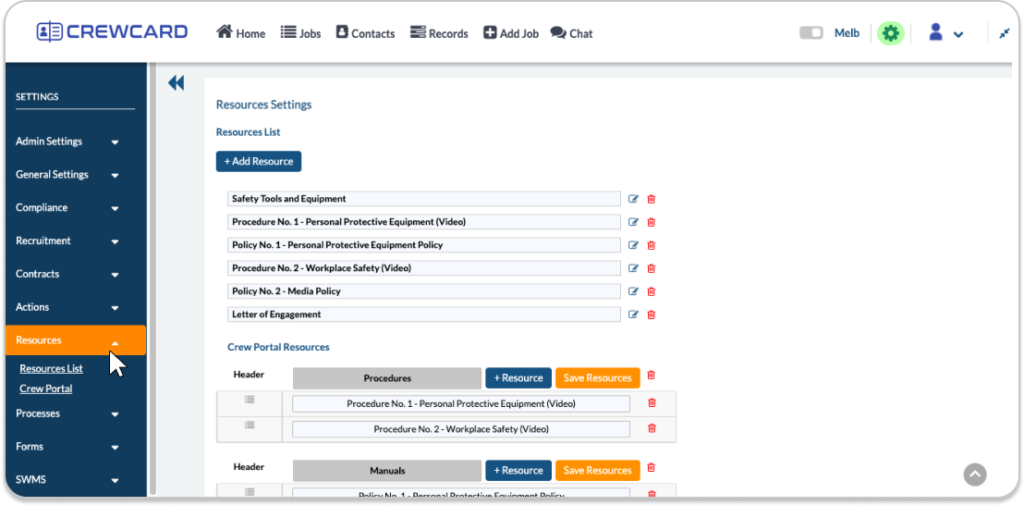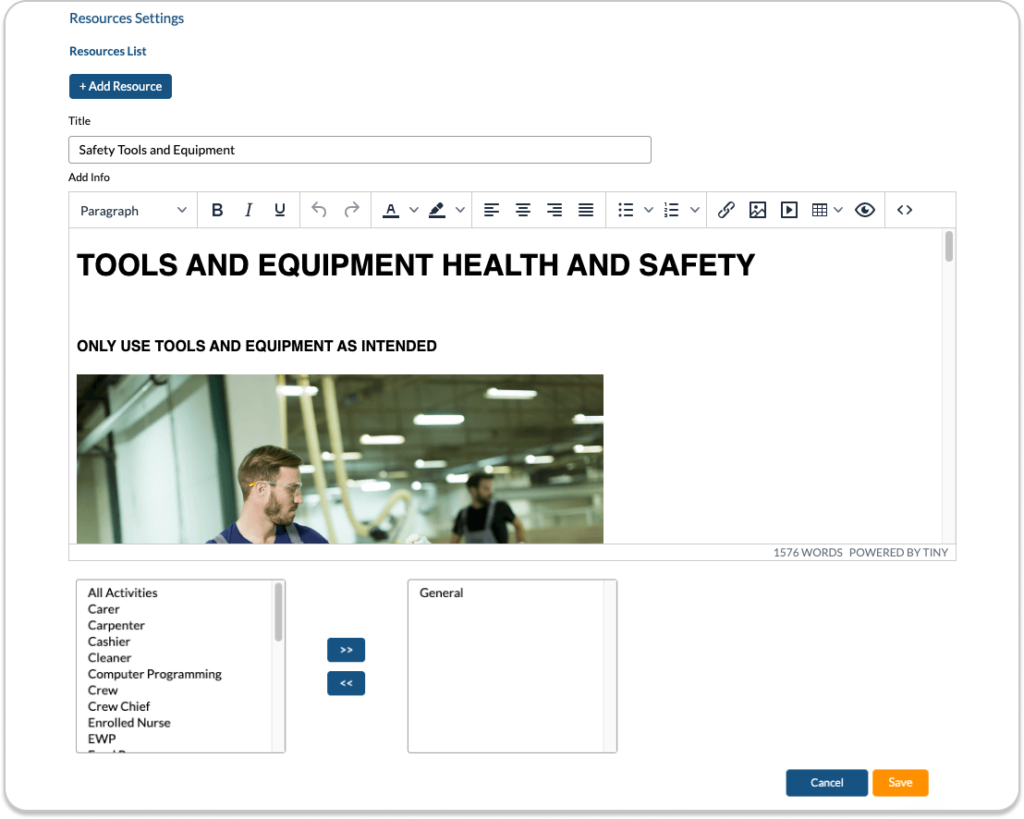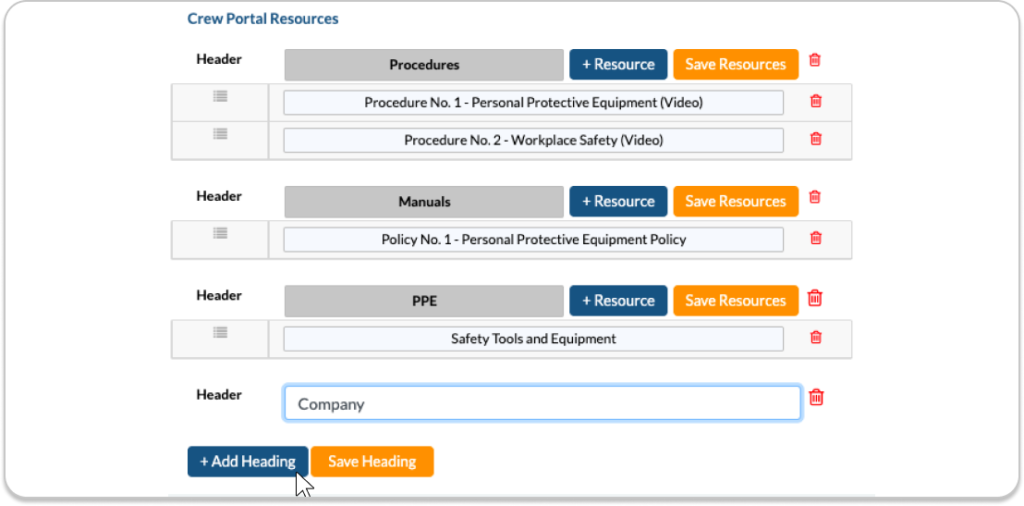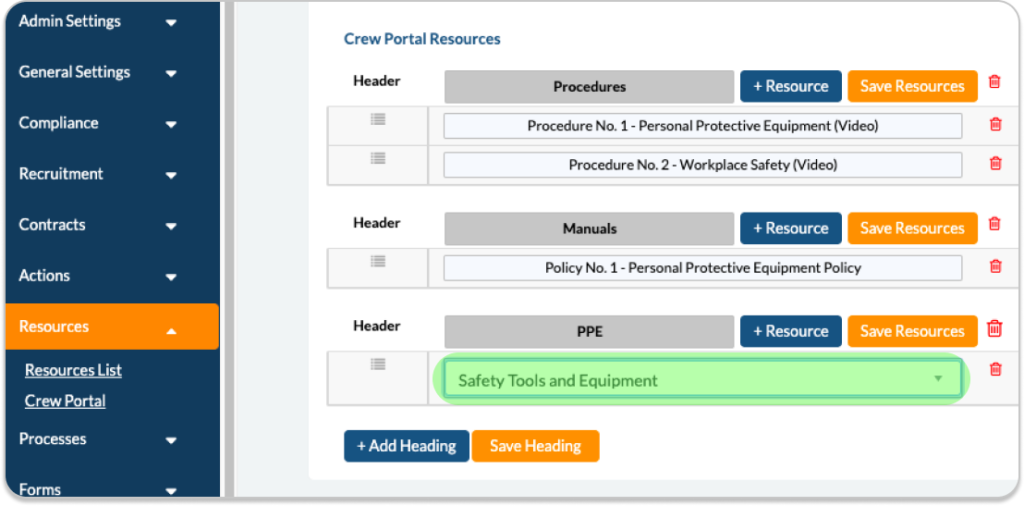Company Policies
Access Policies Online
CrewCard allows you to add your company policies as responsive web pages or uploaded attachments for your crew members to access within their Crew Portal. In fact, any documentation can be added via the Resources module.
We have generic policies available to be integrated into your CrewCard system by our team and can offer 3 complementary policies from the list below for our existing customers:
- Anti Discrimination Policy
- Social Media Policy
- Use of Company Resources
- Drug and Alcohol Policy
- Privacy Policy
- Sexual Harassment Policy
- Covid-Safe Plan
Company policies and other documentation can be created and stored in the Resources settings of the Admin Portal. Resources can be used for any type of documentation you require, company policies being only one such example.
To add company policies, go to Settings then click Resources in the side left menu. Click the + Add Resource button top left to create a new Resource. Add the Title and the content of the Resource in the text editor below. It is possible to attach images and links to web pages and videos to make your resources as informative as possible. Once the content has been added, click Save in the bottom right of the Resource.
Once your resources have been created they can be added to the Crew Portal and the Recruitment module for staff to accept during the onboarding process for your company.
Within the Crew Portal, the resources can be organised under Headings by clicking + Heading on the bottom left and then pressing the Save Heading button next to it.
Once the heading is saved a table will appear with the heading title in grey and the buttons + Resource and Save Resource to the right of it. Once the + Resource button is clicked, a drop down menu will appear. Simply select the desired resource from here and then press Save Resource above. Repeat this process until the list of resources is added under the heading. Continue to add Headings and Resources as required in the Crew Portal section of the Resources Setting.
Company policies and other documents (resources) can be assigned into the Agreements page of the Crew Portal Profile for recruits to view, sign and submit. Go to Settings and select Recruitment from the side menu. Scroll down to the Resources section and select the desired Resources from the Choose Resource drop down menu and then press Save Resource. The order the resources will appear in the Agreements page for recruits can be altered by dragging the resources up and down on the left of the table using the drag icon buttons.
Explore more features and articles about CrewCard:
Updates – User Guide – Video