If your staff report any issues with the CrewCard app, before contacting support, it’s important to perform the following steps to avoid incurring extra charges:
1. Login to the Crew Member’s account and check the issue. If the app works as expected, the issue might be connected to the user or their handset.
Figure 1: iOS Figure 2: iOS
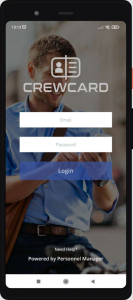
Figure 3: Android Figure 4: Android
2. Advise the user to update their handset operating system to the latest version.
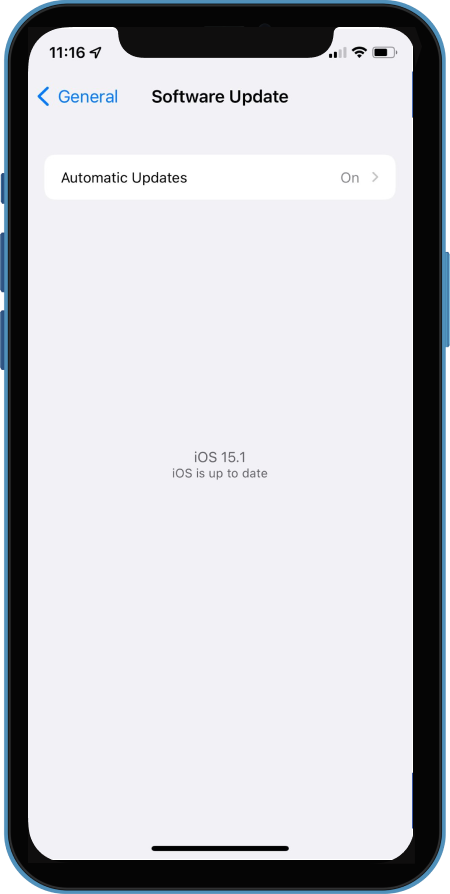
Figure 5: iOS Figure 6: Android
3. Advise the user to download the latest version of the CrewCard App.
Figure 7: iOS
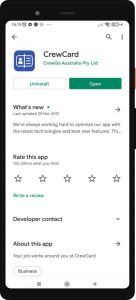
Figure 8: Android Figure 9: Android
4. Advise the user to enable location services (iOS & Android) and google location accuracy is on (Android) for the CrewCard App.
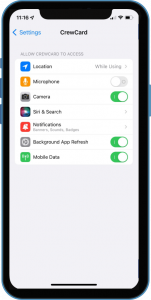
Figure 10: iOS Figure 11: iOS
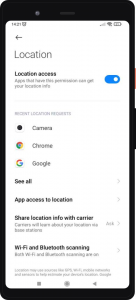
Figure 12: Android Figure 13: Android Figure 14: Android
5. Make sure that the user time settings is set to 24 hours time.
Figure 15: iOS
Figure 16: Android
If the issue persists, please contact support@personnelmanager.com.au and please be sure to clearly explain the issue and attach a video screen recording or screen shots so that our team can rectify.