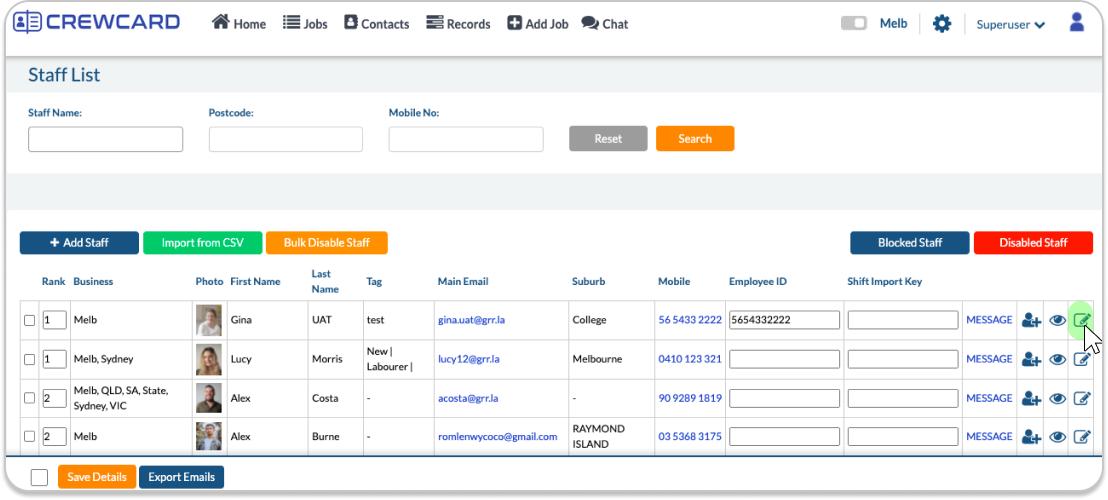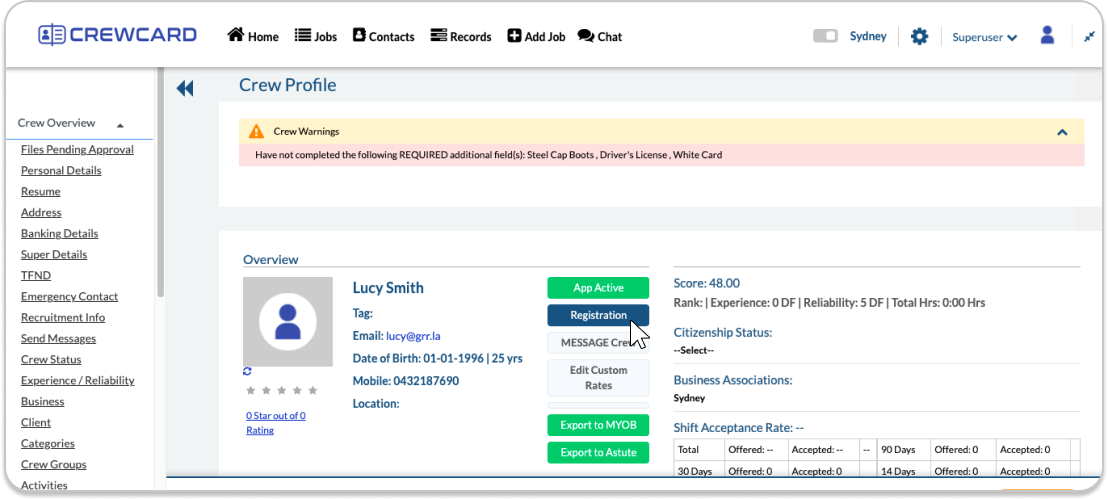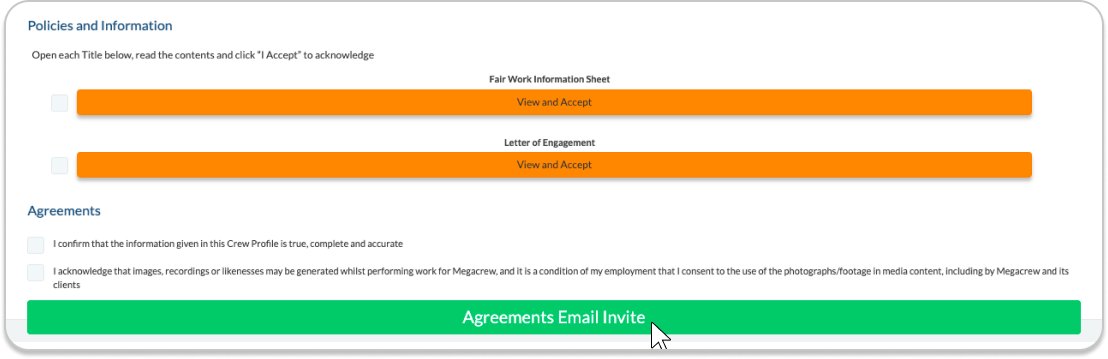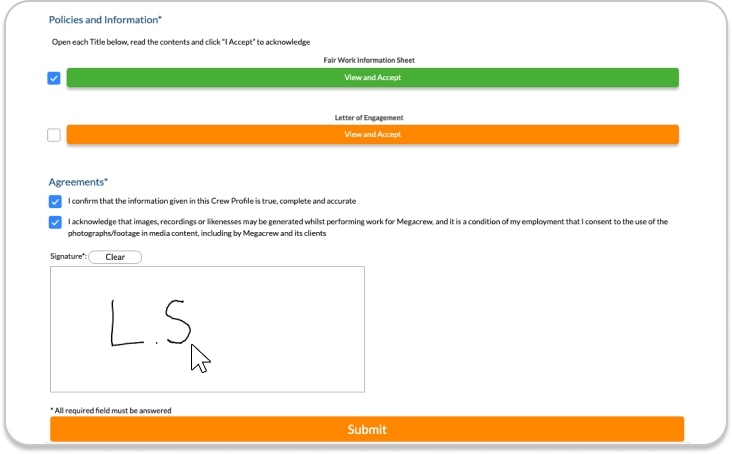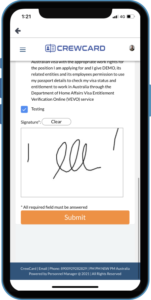Agreements
Digital Onboarding Agreements
During the onboarding process for new staff, recruits are guided to the Agreements page where they will accept your legal agreements such as contracts, company policies and disclaimers.
The Agreements page can be set up at Settings > Recruitment > Agreements.
Agreements can also be manually emailed by Admin and Duty Manager Users for staff to accept, either during the recruitment process or once activated into the Crew List as active crew with Crew Profiles.
Invite Agreements for Active Crew:
Go to the Contacts menu in the header and select Crew List. Search or find the crew member you would like to invite to accept your company agreements and click the edit icon on the far right of the screen.
Inside the Crew Portal of the desired crew member, in the Overview section near the top, click the Registration button to open the same registration pages that recruits access during their onboarding process with your company. Click on the Agreements page and then scroll to the bottom of the page and press the Invite Agreements button to send the email to the crew member which will contain a link to their Agreements page in their Crew Portal where they can accept your policies and agreements. Once set up, your staff can be sent and accept their agreements quickly and easily on their mobile device.
Crew Portal:
Invite Agreements for Recruits:
Go to the Contacts menu in the header and select Recruit Cards. Search or find the recruit you would like to invite to accept your company agreements and click their Recruit Card to open it.
Once inside their Recruit Card, click on the Agreements page and then scroll to the bottom of the page and press the Invite Agreements button to send the email to the crew member which will contain a link to their Agreements page in their Crew Portal where they can accept your policies and agreements. Once set up, your staff can be sent and accept their agreements quickly and easily on their mobile device.
The Agreements Invite button at the bottom of the Agreements page in the Admin Portal sends an email to the recruit with a button that links directly to the Agreements page of their Crew Portal Profile, inviting them to agree to the company policies and agreements and to accept the disclaimers, sign their signature and submit. At this point the Recruit has accepted your company’s legal requirements for employment and the Profile Completed email is automatically sent to both the recruit and Administrator with two PDF attachments and a record of the agreements that have been accepted, plus a copy of the captured signature. The PDF attachments can be uploaded in the Recruitment Settings page and can be chosen by the Administrator. An example is PDF 1 may contain ‘Welcome Information’ outlining your expectations to new staff members and PDF 2 may contain ‘Safety Handbook’. The agreements information and captured signature is also permanently stored within the Crew Profile.
Explore more features and articles about CrewCard:
Updates – User Guide – Video