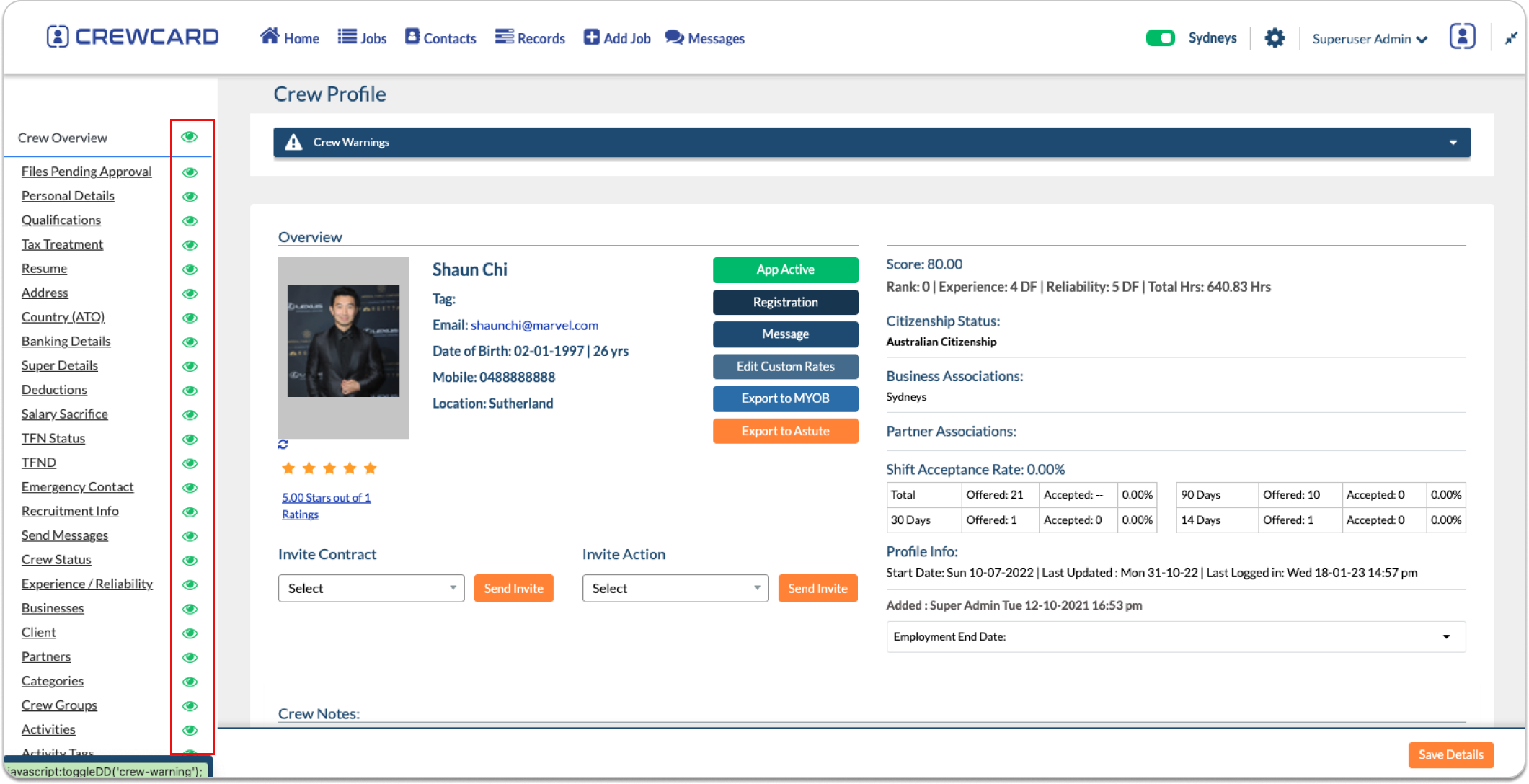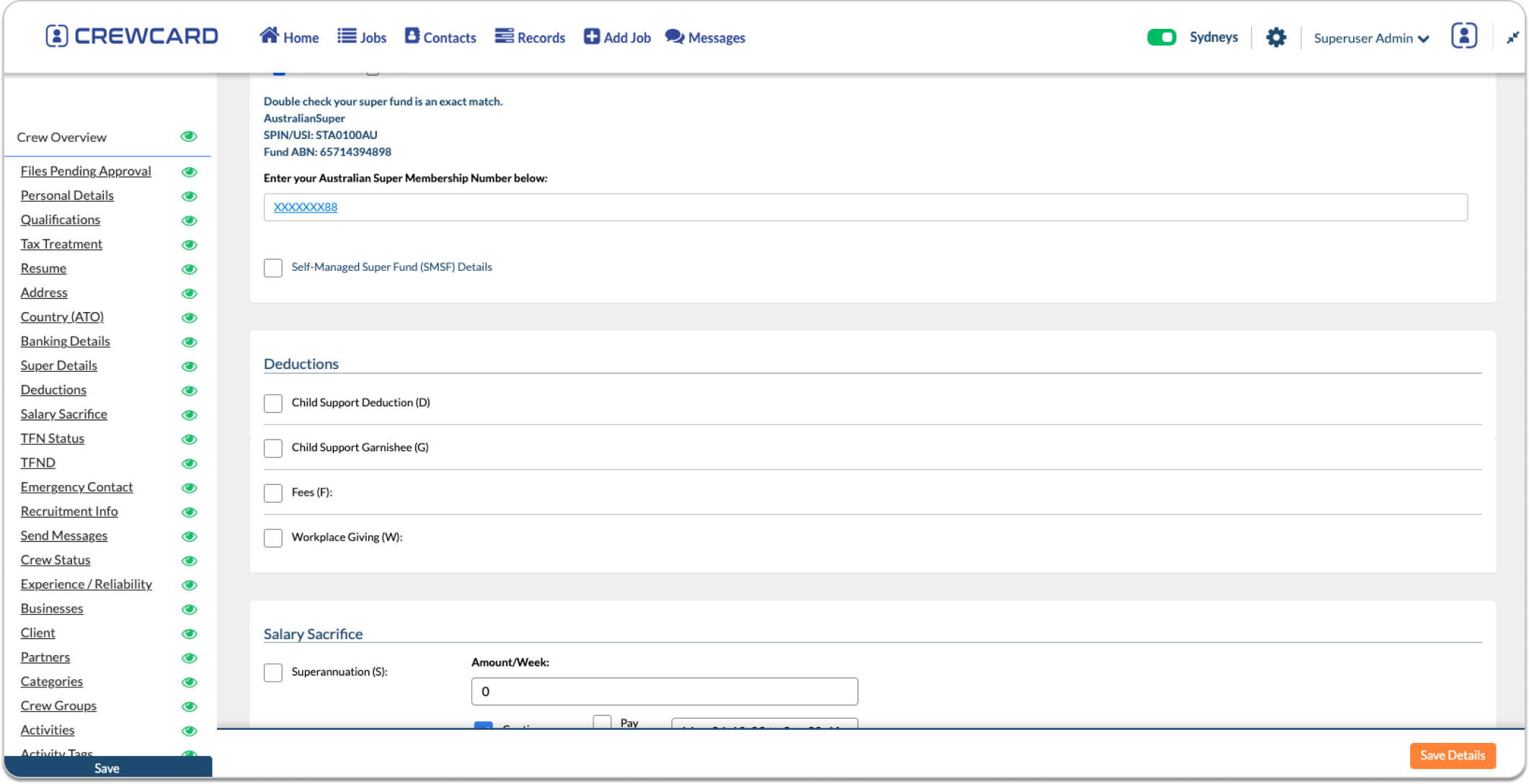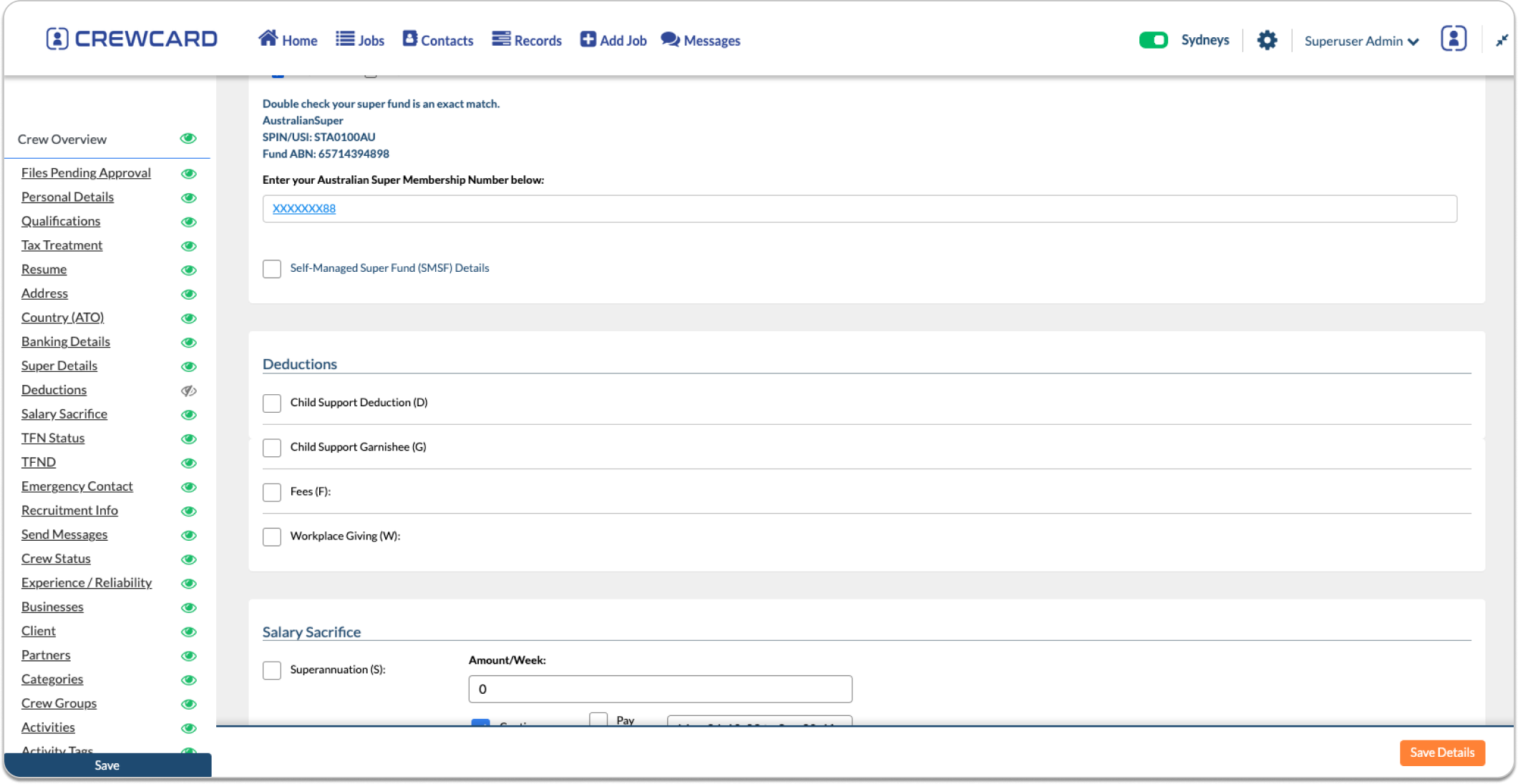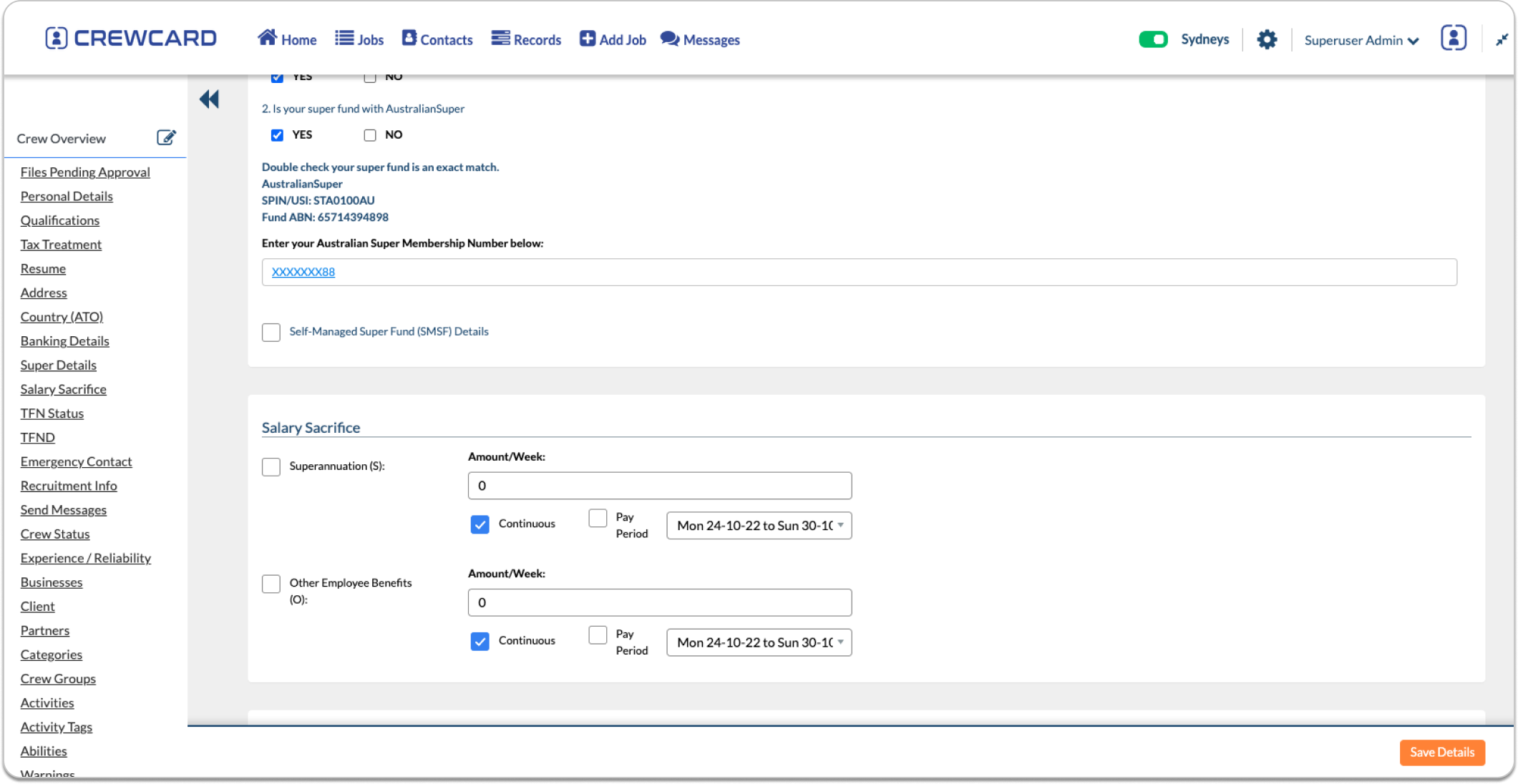Edit Crew Overview
CrewCard enables the customisation of certain pages within the software, offering a personalised template that displays only what you want it to. The Crew Profile contains masses of information on each crew member, as shown in the image below. The Crew Overview, located on the left side of the screen, provides each subheading link of information, organising the crew members details efficiently and intuitively.
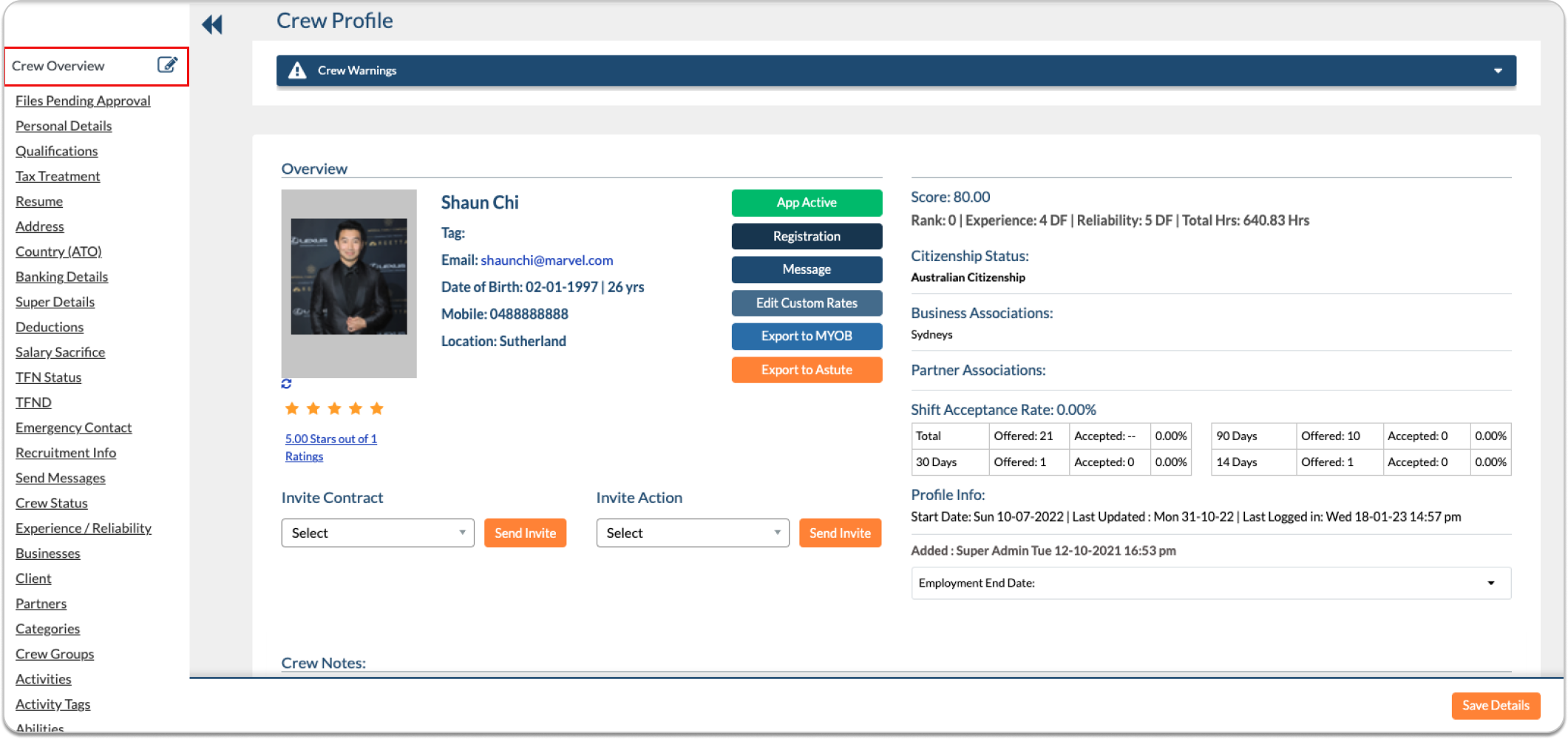
CrewCard understands that not all of this information will be utilised or is necessary for some businesses, so we have introduced an editing tool. This function is displayed as an editing box and pencil, next to the Crew Overview heading. Once selected, an icon of a green eye will appear next to each subheading. This indicates that the subheading and the information within, is viewable on the crew profile of all crew members.
Pressing on a green eye icon will cause it to turn grey with a line through it, indicating the subheading and information within is now hidden on the crew profile of all crew members. You are able to hide as many or as little brackets of information as desired. If you wish to hide all subheadings, select the green eye that is located next to Crew Overview at the header of the column. You may deselect any grey eye to turn it back to green.
The example below shows a full Crew Overview. Take note of the Deductions bracket.
The green eye next to deductions is selected and has now become grey with a line through it.
To save these changes, click ‘Save’ at the bottom of the column.
Once saved, the Deductions bracket is now no longer visible in the Crew Profile and the Crew Overview.
Please note that these settings apply to each crew member’s crew profile in the system, not just the individual’s profile that is being edited.
Following the example, this would mean that no crew profile will display Deductions. To alter this again, select the edit icon and adjust as desired.